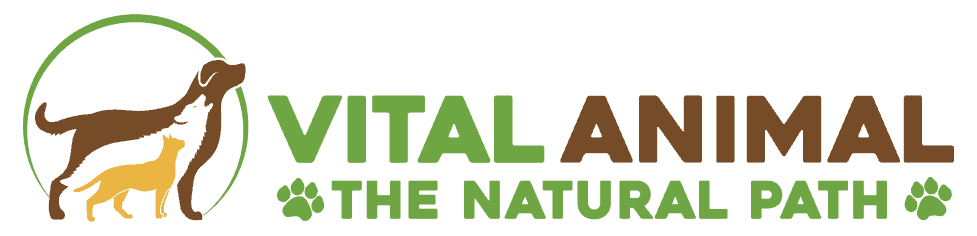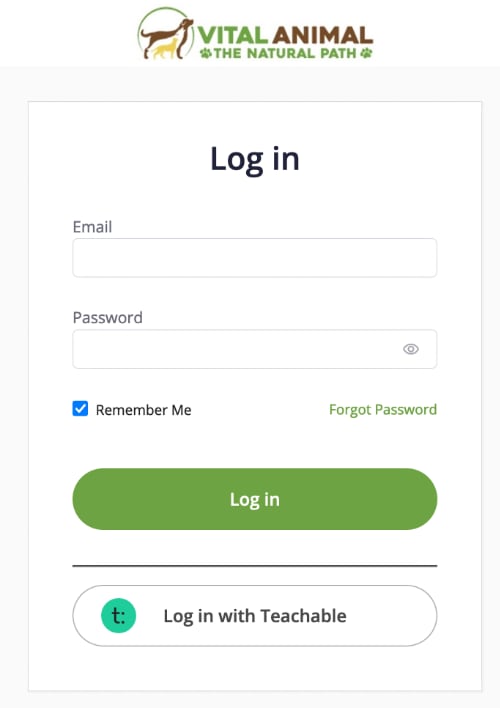Troubleshooting
for Login Issues
There are a few common issues that can cause problems when trying to log in to our courses which are hosted on Teachable.
Here are some troubleshooting tips to help you access your courses if you have a login issue.
1. Incorrect login credentials
2. Forgotten password
If you have forgotten your password, you can use the "Forgot password" link on the login page to reset it.
3. Browser issues
First, temporarily disable any adblocker extensions and password add-ons you may have installed into your browser.
• Since many issues can be caused by saved browsing data, you should try clearing your browser cache next.
• If this doesn't work, we recommend using a private (incognito) browser window again.
• If you're still having issues, it's important to ensure that your browser is up to date, running the most recent available version. So please try to update your browser next.
• If an updated browser doesn't resolve the issue, the next step is to try a different browser. We recommend Google Chrome or Mozilla Firefox.
• Finally, please try using a different network connection.
If you’re unsure how to open a private browsing window, here are a few articles detailing how to go about this when using one of our supported browsers:
4. Incorrect URL
Make sure you are using the correct URL to access Teachable.
Your login window should look like the image below:
5. Two-factor authentication
If you have enabled two-factor authentication on your account, make sure you have access to your phone or security key.
Need Additional help?
If none of these solutions work, please contact Teachable support for further assistance.